ivl | |||||||
ivl downloadThe latest version of ivl is available on GitHub at https://github.com/cpplibivl/ivl. Previous versions can be found on SourceForge.net. Before downloading, please read the ivl installation instructions below, providing specific file download options for your platform and guiding you through the required and optional steps for an installation type of your choice. Once installation is complete, you may go right away to ivl first steps and start using ivl . ivl installation instructionsThings you need to know prior to installation:
Instructions follow for installation on Linux, Microsoft Windows and other platforms. ivl installation on Linux
After installation, you need to create a project to start using ivl. The configuration can be done by writing a CMake project file with packages ivl and optionally ivl-lina, ivl-cv and ivl-qt. As an alternative, you may find the compiler flags for ivl and its modules using
For instance, assuming no modules are used, use the following to compile a single C++ source file named ivl installation on Microsoft WindowsNote: The latest ivl is not currently available in binary form for Microsoft Windows. Please, either use the latest available installer, or build ivl from source using MingGW and CMake as shown here. The latest version of ivl is currently not compatible with Visual Studio.
The tested compilers for Microsoft Windows are MinGW GCC version 4.0 and above and Microsoft Visual Studio 2005. For MinGW GCC the suggested installation type is to build from source using CMake. After installation, you need to create a project to start using ivl. The configuration can be done by writing a CMake project file with packages ivl and optionally ivl-lina, ivl-cv and ivl-qt. As an alternative, you may use the Visual Studio 2005 project files of the ivl samples included in the installer:
ivl installation on other platformsTo build ivl on any other platform, use the following guide to build using CMake GUI. To install the optional modules ivl-lina, ivl-cv and ivl-qt, libraries LAPACK, OpenCV and Qt need to be installed accordingly. To find out supported platforms and downloads for these libraries please follow the instructions on their websites. Although not tested elsewhere, ivl should install and run on any system with a standard C++98 compiler and CMake. building ivl with CMake GUI
Once the source code of ivl has been extracted to a temporary directory, it can be built easily on any platform using CMake. You need to provide the source directory, which is where ivl is extracted, and the target directory, which could be a subdirectory of the first, e.g. 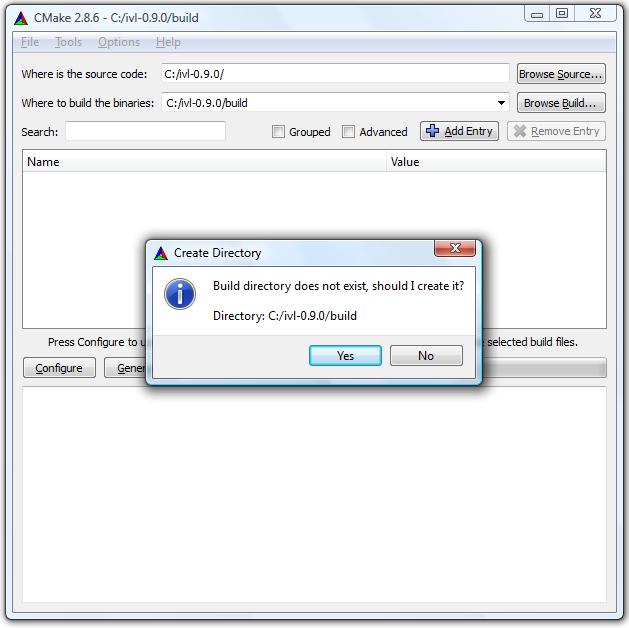 You are then prompted to select the compiler to be used, as shown: 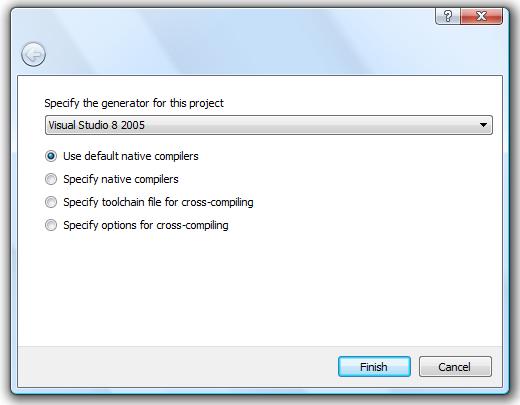 After choosing the compiler, click on 'Finish', which brings you to the following: 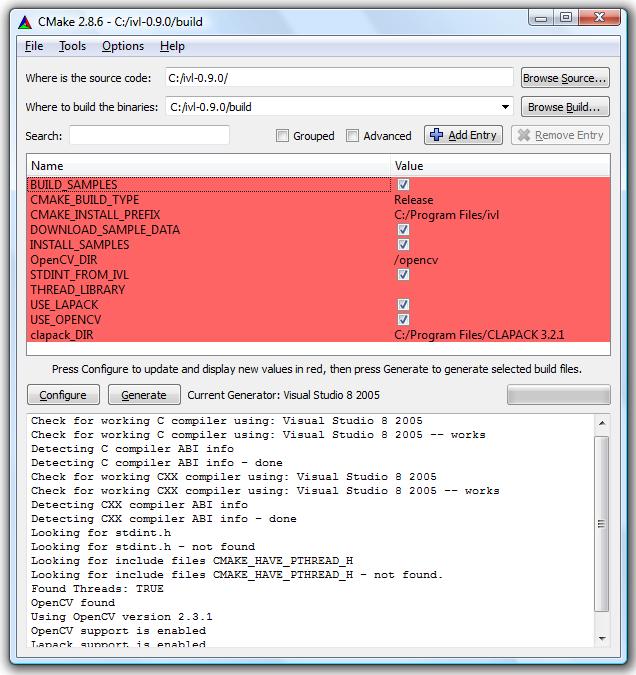 At this point you may configure how to build ivl. For instance:
When you are ready, click on 'Configure', and then 'Generate' again. Project files [or Makefiles] for the chosen compiler are generated in the 'build' subdirectory. Finally, open those files and build ivl from within your chosen development environment. |